If you’re a new website owner, you’ve probably asked yourself the following question. Is adding a blog to my website really all it’s cracked out to be?
The short answer is yes, it is! A blog can enhance your website for several reasons:
- Blogging helps you boost your brand.
- Writing regularly helps establish you as a credible source in your industry.
- Adding regular content to your website via your blog gives Google more pages to list in the search engine results pages, which helps your target audience find you.
- When visitors read your blog, it keeps them on your website longer, helping them engage with your content more.
Blogging is an excellent way to improve the overall quality of your WordPress website. If you’re wondering how to add a blog, this post is for you.
This quick guide will cover the steps you need to follow to set up a separate area for your blog on your new WordPress website.
5 easy steps for adding a blog to your WordPress site
WordPress defaults to showing your blog posts on your home page. If you only want to run a blog, then you don’t have to create separate pages, and you can start posting blog posts right away.
But if you want to create a separate home page with a link to your blog, then you’ll need to follow these five quick steps:
- Publish a new home page and a blog page in WordPress.
- Navigate to “Settings” and choose “Reading.”
- Customize your blog settings in the “Reading” section.
- Add your new blog page to your main navigation menu.
- Publish your first post.
Let’s talk about these five steps in greater detail.
1. Create a home and blog page
The first step for creating the separate home and blog pages is to navigate to the “Pages” section on your website. You can find this section by turning your attention to the navigation bar on the left WordPress dashboard and clicking on “Pages.”
From here, you will create and publish two different pages, your home and blog pages. To add your home page, press “Add New,” label your page “Home,” and add any relevant content. When you are finished with adding your content, press the “Publish” on the top right side of the screen.
If you don’t want to flesh out your home page completely just yet, you don’t have to. You can always come back and customize the look, feel, and content later. The important thing is that you create a new static home page for your website.
Next, you need to create your blog page. To do this, press “Add New,” label your page “Blog,” and press “Publish.”
2. Navigate to the Reading setting
Now that you have created a home page and a blog page, the next step is to navigate to the “Reading” section under “Settings.”
You’ll see “Settings” on the left dashboard. If you hover your cursor over “Settings,” WordPress will display another menu. Select “Reading” from here.
Customize your “Reading” settings
Once you select “Reading,” WordPress will show you the following page.
As mentioned earlier, WordPress defaults to showing your blog posts on the first page. To change it to the new home page you just created, you will click on the circle before “A static page,” and select the new home page you just created as the homepage.
Next, you’ll want to select your “Posts page.” Select the new blog page you just created from the drop-down menu.
These actions will tell WordPress you want a separate home page and blog page.
3. Customize your blog settings
If you keep scrolling on the Reading page in WordPress, you’ll also notice you can customize your blog posts settings.
You can select how many blog posts you want WordPress to display and how many blog posts you want syndication feeds to show. You can also select whether you want your full text to appear on the blog page or a summary and how you want your related post features to appear.
Once you’ve made your custom selections, scroll to the bottom of the page, and hit “Save changes.”
4. Add your blog page to your main navigation menu
As soon as you have saved your changes, you’ll see your new static home page appear when you type in your URL, instead of your blog posts.
What you won’t see yet is a clear link in your primary navigation bar to your blog. To get the full benefit of having a blog on your website, you want to make it easy for viewers to find your blog. As such, you need to add a link to your blog to your main navigation menu. Here’s how.
Turn your attention to the left dashboard and find “Appearance.” Hover your cursor over “Appearance,” and WordPress will show you a new menu. From here, select “Menus.”

When you get to the “Menus” page, you’ll see a box where you can add a page to your menu. The good news is WordPress will make it easy for you by showing you a list of your most recently created pages.
You can select “Blog” from your pages, and then click on “Add to Menu.”
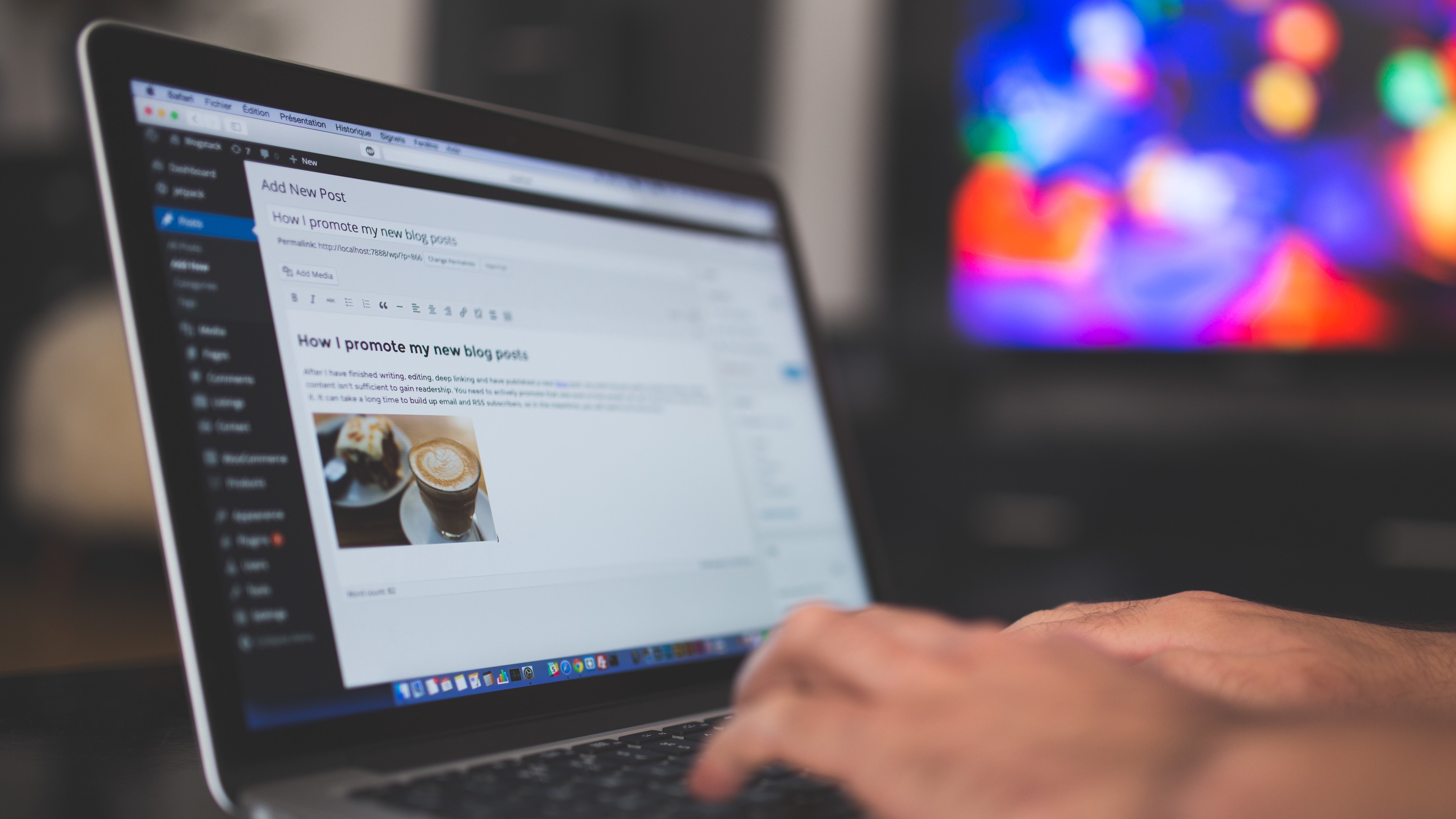
Remember that whatever you name your post will be the name of your link, so keep it short and snappy. I recommend “blog,” “updates,” or “news.”
Once you press “Add to Menu,” WordPress will add that page to the “Menu Structure” content block to the right. You’ll see “Blog” is now on the bottom of my menu.
From here, you can drag and drop the different pages/menu items (e.g., your new blog page) and order them however you want them to appear on your menu.
Note: The screenshot above shows the navigation menu from my travel blog. You’ll notice that I have some additional pages on my menu and that some sub-pages are indented under the main pages. These are secondary menus or menus that appear under a primary menu item.
For example, if someone hovers their cursor on “About” on my navigation menu, they will see the three secondary menu items I added to my menu.
You don’t have to create secondary pages under your new blog page, but you can if you want to. It’s as easy as dragging and dropping new pages in any order or under any main page that you want.
5. Write your first blog post
As soon as you have set up your static home page and added your new blog page to your menu, you’re ready to write your first post.
To create a new post, click on “Posts” on your dashboard, select “Add New,” start typing, and publish it when you’re ready. If you are worried about how to get started with your first post, here are some excellent tips for creating your first blog post.
Ready to Add Your Blog to WordPress?
WordPress is the most widely used content management system for a reason. WordPress makes it easy to start a blog or to create a static home page and add a blog link to your primary navigation menu.
By following a few easy steps, you can build your brand, start creating helpful content, and manage a thriving website.